Proof of delivery (POD) is an instrument involved in business processes in which an invoice is issued only after the customer has confirmed the delivery's arrival. In addition to the proof of delivery itself, you can also record the POD date, POD time, the actual quantity that arrived and the reason for possible differences in quantities.
Step 1: Define for each delivery item category whether it is relevant for the POD process
Menu Path: IMG--> Logistics execution --> shipping --> deliveries --> Proof of delivery
SAP recommends that you flag all item categories that belong to a delivery type as being POD relevant.
[img] [/img]
[/img]
Step 2: Customer relevant POD
Set the Relevant for POD indicator on the Shipping tab page of the customer with whom you would like to carry out POD-processing in the Sales area data of that customer's file.
[img] [/img]
[/img]
Step 3: Create Sales Order
Step 4: Create Outbound Delivery and Post Goods Issue
Step 5: Create proformal invoice
Proformal invoice is a dummy billing document created prior to the real invoice.
You use VF01 and choose billing type F8 to create Proformal invoice.
Step 6: Deliveries of POD
Tcode VLPOD
Enter different quantity between delivery quantity and POD quantity in QtyDiffinSalesUn field and choose reason.
[img] [/img]
[/img]
Step 7: Confirm POD
Tcode VLPODL
[img]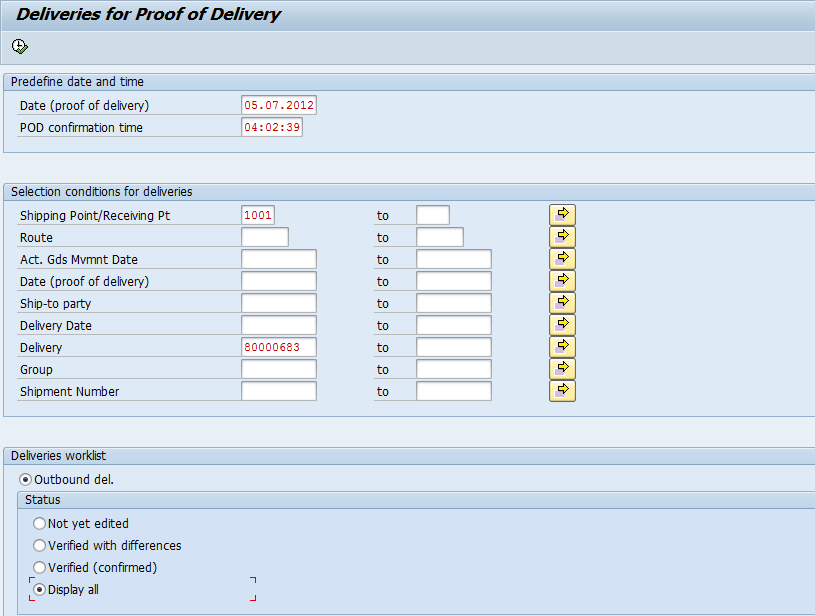 [/img]
[/img]
Enter shipping point, delivery number then press Execute button or F8
[img] [/img]
[/img]
Then press Confirm button
[img]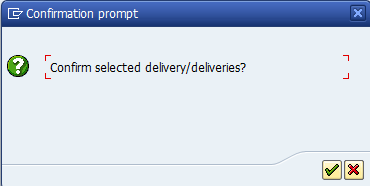 [/img]
[/img]
Step 8: create billing
Use Tcode VF01 to create actual billing.
Step 1: Define for each delivery item category whether it is relevant for the POD process
Menu Path: IMG--> Logistics execution --> shipping --> deliveries --> Proof of delivery
SAP recommends that you flag all item categories that belong to a delivery type as being POD relevant.
[img]
 [/img]
[/img]Step 2: Customer relevant POD
Set the Relevant for POD indicator on the Shipping tab page of the customer with whom you would like to carry out POD-processing in the Sales area data of that customer's file.
[img]
 [/img]
[/img]Step 3: Create Sales Order
Step 4: Create Outbound Delivery and Post Goods Issue
Step 5: Create proformal invoice
Proformal invoice is a dummy billing document created prior to the real invoice.
You use VF01 and choose billing type F8 to create Proformal invoice.
Step 6: Deliveries of POD
Tcode VLPOD
Enter different quantity between delivery quantity and POD quantity in QtyDiffinSalesUn field and choose reason.
[img]
 [/img]
[/img]Step 7: Confirm POD
Tcode VLPODL
[img]
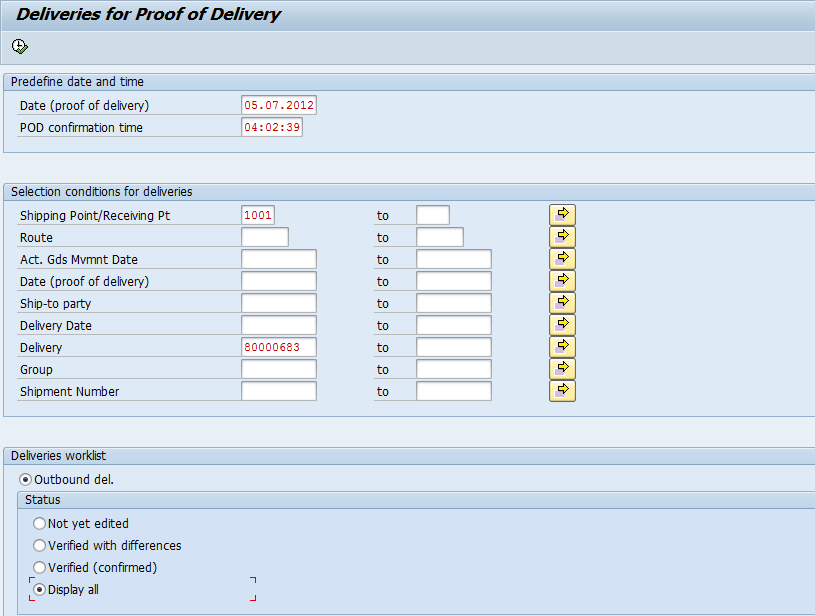 [/img]
[/img]Enter shipping point, delivery number then press Execute button or F8
[img]
 [/img]
[/img]Then press Confirm button
[img]
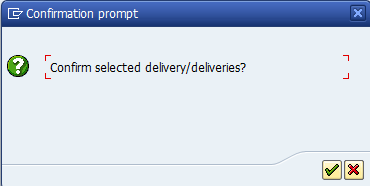 [/img]
[/img]Step 8: create billing
Use Tcode VF01 to create actual billing.



